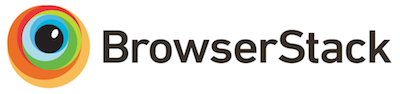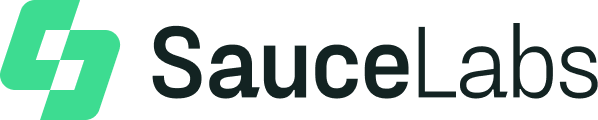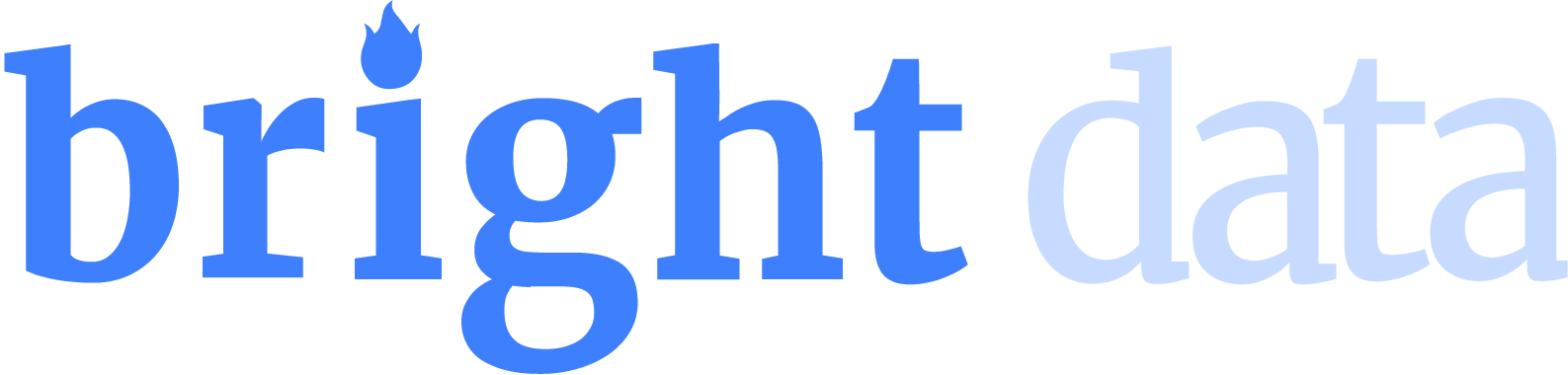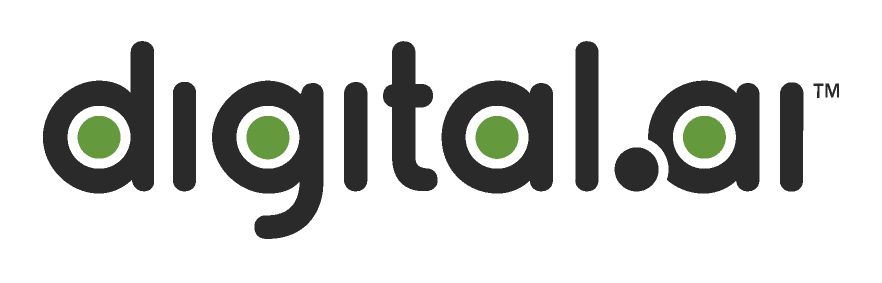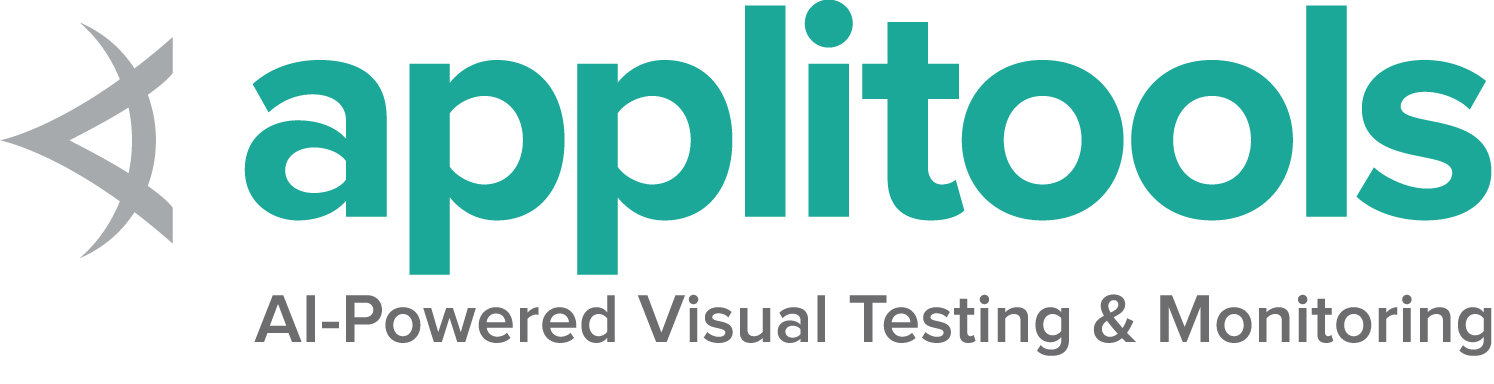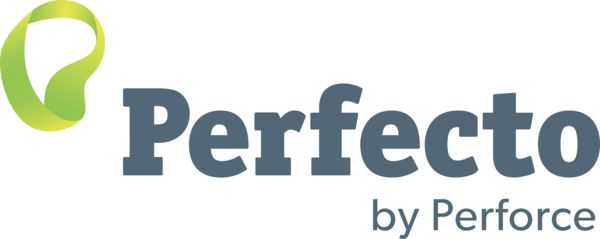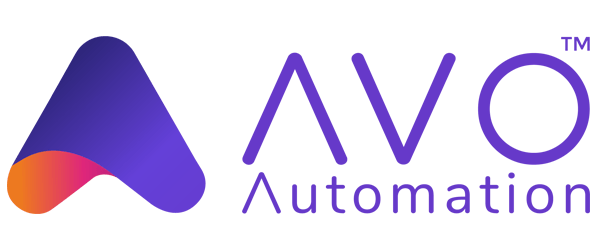关于网络元素的信息
元素相关的知识.
您可以查询有关特定元素的许多详细信息。
是否显示
此方法用于检查连接的元素是否正确显示在网页上. 返回一个 Boolean 值,
如果连接的元素显示在当前的浏览器上下文中,则为True,否则返回false。
此功能于W3C规范中提及, 但由于无法覆盖所有潜在条件而无法定义。 因此,Selenium不能期望驱动程序直接实现这种功能,现在依赖于直接执行大量JavaScript函数。 这个函数对一个元素的性质和在树中的关系做了许多近似的判断,以返回一个值。
driver.get("https://www.selenium.dev/selenium/web/inputs.html");
// isDisplayed
// Get boolean value for is element display
boolean isEmailVisible = driver.findElement(By.name("email_input")).isDisplayed();
assertEquals(isEmailVisible,true);# Navigate to the url
driver.get("https://www.selenium.dev/selenium/web/inputs.html")
# Get boolean value for is element display
is_email_visible = driver.find_element(By.NAME, "email_input").is_displayed()
<div class="highlight"><pre tabindex="0" style="background-color:#f8f8f8;-moz-tab-size:4;-o-tab-size:4;tab-size:4;"><code class="language-cs" data-lang="cs"><span style="display:flex;"><span> <span style="color:#8f5902;font-style:italic">// Navigate to Url</span>
</span></span><span style="display:flex;"><span> <span style="color:#000">driver</span><span style="color:#000;font-weight:bold">.</span><span style="color:#000">Url</span><span style="color:#000;font-weight:bold">=</span> <span style="color:#4e9a06">"https://www.selenium.dev/selenium/web/inputs.html"</span><span style="color:#000;font-weight:bold">;</span>
</span></span><span style="display:flex;"><span> <span style="color:#8f5902;font-style:italic">// isDisplayed </span>
</span></span><span style="display:flex;"><span> <span style="color:#8f5902;font-style:italic">// Get boolean value for is element display</span>
</span></span><span style="display:flex;"><span> <span style="color:#204a87;font-weight:bold">bool</span> <span style="color:#000">isEmailVisible</span> <span style="color:#000;font-weight:bold">=</span> <span style="color:#000">driver</span><span style="color:#000;font-weight:bold">.</span><span style="color:#000">FindElement</span><span style="color:#000;font-weight:bold">(</span><span style="color:#000">By</span><span style="color:#000;font-weight:bold">.</span><span style="color:#000">Name</span><span style="color:#000;font-weight:bold">(</span><span style="color:#4e9a06">"email_input"</span><span style="color:#000;font-weight:bold">)).</span><span style="color:#000">Displayed</span><span style="color:#000;font-weight:bold">;</span>
</span></span><span style="display:flex;"><span> <span style="color:#000">Assert</span><span style="color:#000;font-weight:bold">.</span><span style="color:#000">AreEqual</span><span style="color:#000;font-weight:bold">(</span><span style="color:#000">isEmailVisible</span><span style="color:#000;font-weight:bold">,</span> <span style="color:#204a87;font-weight:bold">true</span><span style="color:#000;font-weight:bold">);</span></span></span></code></pre></div>
<div class="text-end pb-2">
<a href="https://github.com/SeleniumHQ/seleniumhq.github.io/blob/renovate/selenium.version/examples/dotnet/SeleniumDocs/Elements/InformationTest.cs#L18-L23" target="_blank">
<i class="fas fa-external-link-alt pl-2"></i>
<strong>View full example on GitHub</strong>
</a>
</div> displayed_value = driver.find_element(name: 'email_input').displayed? // Resolves Promise and returns boolean value
let result = await driver.findElement(By.name("email_input")).isDisplayed();//navigates to url
driver.get("https://www.selenium.dev/selenium/web/inputs.html")
//returns true if element is displayed else returns false
val flag = driver.findElement(By.name("email_input")).isDisplayed()是否启用
此方法用于检查所连接的元素在网页上是启用还是禁用状态。 返回一个布尔值,如果在当前浏览上下文中是 启用 状态,则返回 true,否则返回 false。
//isEnabled
//returns true if element is enabled else returns false
boolean isEnabledButton = driver.findElement(By.name("button_input")).isEnabled();
assertEquals(isEnabledButton,true); # Navigate to url
driver.get("https://www.selenium.dev/selenium/web/inputs.html")
# Returns true if element is enabled else returns false
value = driver.find_element(By.NAME, 'button_input').is_enabled()
<div class="highlight"><pre tabindex="0" style="background-color:#f8f8f8;-moz-tab-size:4;-o-tab-size:4;tab-size:4;"><code class="language-cs" data-lang="cs"><span style="display:flex;"><span> <span style="color:#8f5902;font-style:italic">//isEnabled</span>
</span></span><span style="display:flex;"><span> <span style="color:#8f5902;font-style:italic">//returns true if element is enabled else returns false</span>
</span></span><span style="display:flex;"><span> <span style="color:#204a87;font-weight:bold">bool</span> <span style="color:#000">isEnabledButton</span> <span style="color:#000;font-weight:bold">=</span> <span style="color:#000">driver</span><span style="color:#000;font-weight:bold">.</span><span style="color:#000">FindElement</span><span style="color:#000;font-weight:bold">(</span><span style="color:#000">By</span><span style="color:#000;font-weight:bold">.</span><span style="color:#000">Name</span><span style="color:#000;font-weight:bold">(</span><span style="color:#4e9a06">"button_input"</span><span style="color:#000;font-weight:bold">)).</span><span style="color:#000">Enabled</span><span style="color:#000;font-weight:bold">;</span>
</span></span><span style="display:flex;"><span> <span style="color:#000">Assert</span><span style="color:#000;font-weight:bold">.</span><span style="color:#000">AreEqual</span><span style="color:#000;font-weight:bold">(</span><span style="color:#000">isEnabledButton</span><span style="color:#000;font-weight:bold">,</span> <span style="color:#204a87;font-weight:bold">true</span><span style="color:#000;font-weight:bold">);</span></span></span></code></pre></div>
<div class="text-end pb-2">
<a href="https://github.com/SeleniumHQ/seleniumhq.github.io/blob/renovate/selenium.version/examples/dotnet/SeleniumDocs/Elements/InformationTest.cs#L25-L28" target="_blank">
<i class="fas fa-external-link-alt pl-2"></i>
<strong>View full example on GitHub</strong>
</a>
</div> enabled_value = driver.find_element(name: 'email_input').enabled? // Resolves Promise and returns boolean value
let element = await driver.findElement(By.name("button_input")).isEnabled(); //navigates to url
driver.get("https://www.selenium.dev/selenium/web/inputs.html")
//returns true if element is enabled else returns false
val attr = driver.findElement(By.name("button_input")).isEnabled()
是否被选定
此方法确认相关的元素是否 已选定,常用于复选框、单选框、输入框和选择元素中。
该方法返回一个布尔值,如果在当前浏览上下文中 选择了 引用的元素,则返回 True,否则返回 False。
//isSelected
//returns true if element is checked else returns false
boolean isSelectedCheck = driver.findElement(By.name("checkbox_input")).isSelected();
assertEquals(isSelectedCheck,true); # Navigate to url
driver.get("https://www.selenium.dev/selenium/web/inputs.html")
# Returns true if element is checked else returns false
value = driver.find_element(By.NAME, "checkbox_input").is_selected()
<div class="highlight"><pre tabindex="0" style="background-color:#f8f8f8;-moz-tab-size:4;-o-tab-size:4;tab-size:4;"><code class="language-cs" data-lang="cs"><span style="display:flex;"><span> <span style="color:#8f5902;font-style:italic">//isSelected</span>
</span></span><span style="display:flex;"><span> <span style="color:#8f5902;font-style:italic">//returns true if element is checked else returns false</span>
</span></span><span style="display:flex;"><span> <span style="color:#204a87;font-weight:bold">bool</span> <span style="color:#000">isSelectedCheck</span> <span style="color:#000;font-weight:bold">=</span> <span style="color:#000">driver</span><span style="color:#000;font-weight:bold">.</span><span style="color:#000">FindElement</span><span style="color:#000;font-weight:bold">(</span><span style="color:#000">By</span><span style="color:#000;font-weight:bold">.</span><span style="color:#000">Name</span><span style="color:#000;font-weight:bold">(</span><span style="color:#4e9a06">"checkbox_input"</span><span style="color:#000;font-weight:bold">)).</span><span style="color:#000">Selected</span><span style="color:#000;font-weight:bold">;</span>
</span></span><span style="display:flex;"><span> <span style="color:#000">Assert</span><span style="color:#000;font-weight:bold">.</span><span style="color:#000">AreEqual</span><span style="color:#000;font-weight:bold">(</span><span style="color:#000">isSelectedCheck</span><span style="color:#000;font-weight:bold">,</span> <span style="color:#204a87;font-weight:bold">true</span><span style="color:#000;font-weight:bold">);</span></span></span></code></pre></div>
<div class="text-end pb-2">
<a href="https://github.com/SeleniumHQ/seleniumhq.github.io/blob/renovate/selenium.version/examples/dotnet/SeleniumDocs/Elements/InformationTest.cs#L30-L33" target="_blank">
<i class="fas fa-external-link-alt pl-2"></i>
<strong>View full example on GitHub</strong>
</a>
</div> selected_value = driver.find_element(name: 'email_input').selected? // Returns true if element ins checked else returns false
let isSelected = await driver.findElement(By.name("checkbox_input")).isSelected(); //navigates to url
driver.get("https://www.selenium.dev/selenium/web/inputs.html")
//returns true if element is checked else returns false
val attr = driver.findElement(By.name("checkbox_input")).isSelected()
获取元素标签名
此方法用于获取在当前浏览上下文中具有焦点的被引用元素的TagName。
//TagName
//returns TagName of the element
String tagNameInp = driver.findElement(By.name("email_input")).getTagName();
assertEquals(tagNameInp,"input"); # Navigate to url
driver.get("https://www.selenium.dev/selenium/web/inputs.html")
# Returns TagName of the element
attr = driver.find_element(By.NAME, "email_input").tag_name
<div class="highlight"><pre tabindex="0" style="background-color:#f8f8f8;-moz-tab-size:4;-o-tab-size:4;tab-size:4;"><code class="language-cs" data-lang="cs"><span style="display:flex;"><span> <span style="color:#8f5902;font-style:italic">//TagName</span>
</span></span><span style="display:flex;"><span> <span style="color:#8f5902;font-style:italic">//returns TagName of the element</span>
</span></span><span style="display:flex;"><span> <span style="color:#204a87;font-weight:bold">string</span> <span style="color:#000">tagNameInp</span> <span style="color:#000;font-weight:bold">=</span> <span style="color:#000">driver</span><span style="color:#000;font-weight:bold">.</span><span style="color:#000">FindElement</span><span style="color:#000;font-weight:bold">(</span><span style="color:#000">By</span><span style="color:#000;font-weight:bold">.</span><span style="color:#000">Name</span><span style="color:#000;font-weight:bold">(</span><span style="color:#4e9a06">"email_input"</span><span style="color:#000;font-weight:bold">)).</span><span style="color:#000">TagName</span><span style="color:#000;font-weight:bold">;</span>
</span></span><span style="display:flex;"><span> <span style="color:#000">Assert</span><span style="color:#000;font-weight:bold">.</span><span style="color:#000">AreEqual</span><span style="color:#000;font-weight:bold">(</span><span style="color:#000">tagNameInp</span><span style="color:#000;font-weight:bold">,</span> <span style="color:#4e9a06">"input"</span><span style="color:#000;font-weight:bold">);</span></span></span></code></pre></div>
<div class="text-end pb-2">
<a href="https://github.com/SeleniumHQ/seleniumhq.github.io/blob/renovate/selenium.version/examples/dotnet/SeleniumDocs/Elements/InformationTest.cs#L35-L38" target="_blank">
<i class="fas fa-external-link-alt pl-2"></i>
<strong>View full example on GitHub</strong>
</a>
</div> tag_name = driver.find_element(name: 'email_input').tag_name // Returns TagName of the element
let value = await driver.findElement(By.name('email_input')).getTagName(); //navigates to url
driver.get("https://www.selenium.dev/selenium/web/inputs.html")
//returns TagName of the element
val attr = driver.findElement(By.name("email_input")).getTagName()
位置和大小
用于获取参照元素的尺寸和坐标。
提取的数据主体包含以下详细信息:
- 元素左上角的X轴位置
- 元素左上角的y轴位置
- 元素的高度
- 元素的宽度
//GetRect
// Returns height, width, x and y coordinates referenced element
Rectangle res = driver.findElement(By.name("range_input")).getRect();
// Rectangle class provides getX,getY, getWidth, getHeight methods
assertEquals(res.getX(),10); # Navigate to url
driver.get("https://www.selenium.dev/selenium/web/inputs.html")
# Returns height, width, x and y coordinates referenced element
res = driver.find_element(By.NAME, "range_input").rect
<div class="highlight"><pre tabindex="0" style="background-color:#f8f8f8;-moz-tab-size:4;-o-tab-size:4;tab-size:4;"><code class="language-cs" data-lang="cs"><span style="display:flex;"><span> <span style="color:#8f5902;font-style:italic">//Get Location and Size</span>
</span></span><span style="display:flex;"><span> <span style="color:#8f5902;font-style:italic">//Get Location</span>
</span></span><span style="display:flex;"><span> <span style="color:#000">IWebElement</span> <span style="color:#000">rangeElement</span> <span style="color:#000;font-weight:bold">=</span> <span style="color:#000">driver</span><span style="color:#000;font-weight:bold">.</span><span style="color:#000">FindElement</span><span style="color:#000;font-weight:bold">(</span><span style="color:#000">By</span><span style="color:#000;font-weight:bold">.</span><span style="color:#000">Name</span><span style="color:#000;font-weight:bold">(</span><span style="color:#4e9a06">"range_input"</span><span style="color:#000;font-weight:bold">));</span>
</span></span><span style="display:flex;"><span> <span style="color:#000">Point</span> <span style="color:#000">point</span> <span style="color:#000;font-weight:bold">=</span> <span style="color:#000">rangeElement</span><span style="color:#000;font-weight:bold">.</span><span style="color:#000">Location</span><span style="color:#000;font-weight:bold">;</span>
</span></span><span style="display:flex;"><span> <span style="color:#000">Assert</span><span style="color:#000;font-weight:bold">.</span><span style="color:#000">IsNotNull</span><span style="color:#000;font-weight:bold">(</span><span style="color:#000">point</span><span style="color:#000;font-weight:bold">.</span><span style="color:#000">X</span><span style="color:#000;font-weight:bold">);</span>
</span></span><span style="display:flex;"><span> <span style="color:#8f5902;font-style:italic">//Get Size</span>
</span></span><span style="display:flex;"><span> <span style="color:#204a87;font-weight:bold">int</span> <span style="color:#000">height</span><span style="color:#000;font-weight:bold">=</span><span style="color:#000">rangeElement</span><span style="color:#000;font-weight:bold">.</span><span style="color:#000">Size</span><span style="color:#000;font-weight:bold">.</span><span style="color:#000">Height</span><span style="color:#000;font-weight:bold">;</span>
</span></span><span style="display:flex;"><span> <span style="color:#000">Assert</span><span style="color:#000;font-weight:bold">.</span><span style="color:#000">IsNotNull</span><span style="color:#000;font-weight:bold">(</span><span style="color:#000">height</span><span style="color:#000;font-weight:bold">);</span></span></span></code></pre></div>
<div class="text-end pb-2">
<a href="https://github.com/SeleniumHQ/seleniumhq.github.io/blob/renovate/selenium.version/examples/dotnet/SeleniumDocs/Elements/InformationTest.cs#L40-L47" target="_blank">
<i class="fas fa-external-link-alt pl-2"></i>
<strong>View full example on GitHub</strong>
</a>
</div> size = driver.find_element(name: 'email_input').size let object = await driver.findElement(By.name('range_input')).getRect();// Navigate to url
driver.get("https://www.selenium.dev/selenium/web/inputs.html")
// Returns height, width, x and y coordinates referenced element
val res = driver.findElement(By.name("range_input")).rect
// Rectangle class provides getX,getY, getWidth, getHeight methods
println(res.getX())
获取元素CSS值
获取当前浏览上下文中元素的特定计算样式属性的值。
// Retrieves the computed style property 'font-size' of field
String cssValue = driver.findElement(By.name("color_input")).getCssValue("font-size");
assertEquals(cssValue, "13.3333px"); # Navigate to Url
driver.get('https://www.selenium.dev/selenium/web/colorPage.html')
# Retrieves the computed style property 'color' of linktext
cssValue = driver.find_element(By.ID, "namedColor").value_of_css_property('background-color')
<div class="highlight"><pre tabindex="0" style="background-color:#f8f8f8;-moz-tab-size:4;-o-tab-size:4;tab-size:4;"><code class="language-cs" data-lang="cs"><span style="display:flex;"><span> <span style="color:#8f5902;font-style:italic">// Retrieves the computed style property 'font-size' of field</span>
</span></span><span style="display:flex;"><span> <span style="color:#204a87;font-weight:bold">string</span> <span style="color:#000">cssValue</span> <span style="color:#000;font-weight:bold">=</span> <span style="color:#000">driver</span><span style="color:#000;font-weight:bold">.</span><span style="color:#000">FindElement</span><span style="color:#000;font-weight:bold">(</span><span style="color:#000">By</span><span style="color:#000;font-weight:bold">.</span><span style="color:#000">Name</span><span style="color:#000;font-weight:bold">(</span><span style="color:#4e9a06">"color_input"</span><span style="color:#000;font-weight:bold">)).</span><span style="color:#000">GetCssValue</span><span style="color:#000;font-weight:bold">(</span><span style="color:#4e9a06">"font-size"</span><span style="color:#000;font-weight:bold">);</span>
</span></span><span style="display:flex;"><span> <span style="color:#000">Assert</span><span style="color:#000;font-weight:bold">.</span><span style="color:#000">AreEqual</span><span style="color:#000;font-weight:bold">(</span><span style="color:#000">cssValue</span><span style="color:#000;font-weight:bold">,</span> <span style="color:#4e9a06">"13.3333px"</span><span style="color:#000;font-weight:bold">);</span></span></span></code></pre></div>
<div class="text-end pb-2">
<a href="https://github.com/SeleniumHQ/seleniumhq.github.io/blob/renovate/selenium.version/examples/dotnet/SeleniumDocs/Elements/InformationTest.cs#L49-L51" target="_blank">
<i class="fas fa-external-link-alt pl-2"></i>
<strong>View full example on GitHub</strong>
</a>
</div> css_value = driver.find_element(name: 'email_input').css_value('background-color') await driver.get('https://www.selenium.dev/selenium/web/colorPage.html');
// Returns background color of the element
let value = await driver.findElement(By.id('namedColor')).getCssValue('background-color');// Navigate to Url
driver.get("https://www.selenium.dev/selenium/web/colorPage.html")
// Retrieves the computed style property 'color' of linktext
val cssValue = driver.findElement(By.id("namedColor")).getCssValue("background-color")
文本内容
获取特定元素渲染后的文本内容。
//GetText
// Retrieves the text of the element
String text = driver.findElement(By.tagName("h1")).getText();
assertEquals(text, "Testing Inputs"); # Navigate to url
driver.get("https://www.selenium.dev/selenium/web/linked_image.html")
# Retrieves the text of the element
text = driver.find_element(By.ID, "justanotherlink").text
<div class="highlight"><pre tabindex="0" style="background-color:#f8f8f8;-moz-tab-size:4;-o-tab-size:4;tab-size:4;"><code class="language-cs" data-lang="cs"><span style="display:flex;"><span> <span style="color:#8f5902;font-style:italic">//GetText</span>
</span></span><span style="display:flex;"><span> <span style="color:#8f5902;font-style:italic">// Retrieves the text of the element</span>
</span></span><span style="display:flex;"><span> <span style="color:#204a87;font-weight:bold">string</span> <span style="color:#000">text</span> <span style="color:#000;font-weight:bold">=</span> <span style="color:#000">driver</span><span style="color:#000;font-weight:bold">.</span><span style="color:#000">FindElement</span><span style="color:#000;font-weight:bold">(</span><span style="color:#000">By</span><span style="color:#000;font-weight:bold">.</span><span style="color:#000">TagName</span><span style="color:#000;font-weight:bold">(</span><span style="color:#4e9a06">"h1"</span><span style="color:#000;font-weight:bold">)).</span><span style="color:#000">Text</span><span style="color:#000;font-weight:bold">;</span>
</span></span><span style="display:flex;"><span> <span style="color:#000">Assert</span><span style="color:#000;font-weight:bold">.</span><span style="color:#000">AreEqual</span><span style="color:#000;font-weight:bold">(</span><span style="color:#000">text</span><span style="color:#000;font-weight:bold">,</span> <span style="color:#4e9a06">"Testing Inputs"</span><span style="color:#000;font-weight:bold">);</span></span></span></code></pre></div>
<div class="text-end pb-2">
<a href="https://github.com/SeleniumHQ/seleniumhq.github.io/blob/renovate/selenium.version/examples/dotnet/SeleniumDocs/Elements/InformationTest.cs#L53-L56" target="_blank">
<i class="fas fa-external-link-alt pl-2"></i>
<strong>View full example on GitHub</strong>
</a>
</div> text = driver.find_element(xpath: '//h1').text await driver.get('https://www.selenium.dev/selenium/web/linked_image.html');
// Returns text of the element
let text = await driver.findElement(By.id('justanotherLink')).getText();// Navigate to URL
driver.get("https://www.selenium.dev/selenium/web/linked_image.html")
// retrieves the text of the element
val text = driver.findElement(By.id("justanotherlink")).getText()
获取特性或属性
获取与 DOM 属性关联的运行时的值。 它返回与该元素的 DOM 特性或属性关联的数据。
//FetchAttributes
//identify the email text box
WebElement emailTxt = driver.findElement(By.name(("email_input")));
//fetch the value property associated with the textbox
String valueInfo = emailTxt.getAttribute("value");
assertEquals(valueInfo,"admin@localhost");# Navigate to the url
driver.get("https://www.selenium.dev/selenium/web/inputs.html")
# Identify the email text box
email_txt = driver.find_element(By.NAME, "email_input")
# Fetch the value property associated with the textbox
value_info = email_txt.get_attribute("value")
<div class="highlight"><pre tabindex="0" style="background-color:#f8f8f8;-moz-tab-size:4;-o-tab-size:4;tab-size:4;"><code class="language-cs" data-lang="cs"><span style="display:flex;"><span> <span style="color:#8f5902;font-style:italic">//FetchAttributes</span>
</span></span><span style="display:flex;"><span> <span style="color:#8f5902;font-style:italic">//identify the email text box</span>
</span></span><span style="display:flex;"><span> <span style="color:#000">IWebElement</span> <span style="color:#000">emailTxt</span> <span style="color:#000;font-weight:bold">=</span> <span style="color:#000">driver</span><span style="color:#000;font-weight:bold">.</span><span style="color:#000">FindElement</span><span style="color:#000;font-weight:bold">(</span><span style="color:#000">By</span><span style="color:#000;font-weight:bold">.</span><span style="color:#000">Name</span><span style="color:#000;font-weight:bold">(</span><span style="color:#4e9a06">"email_input"</span><span style="color:#000;font-weight:bold">));</span>
</span></span><span style="display:flex;"><span> <span style="color:#8f5902;font-style:italic">//fetch the value property associated with the textbox</span>
</span></span><span style="display:flex;"><span> <span style="color:#204a87;font-weight:bold">string</span> <span style="color:#000">valueInfo</span> <span style="color:#000;font-weight:bold">=</span> <span style="color:#000">emailTxt</span><span style="color:#000;font-weight:bold">.</span><span style="color:#000">GetAttribute</span><span style="color:#000;font-weight:bold">(</span><span style="color:#4e9a06">"value"</span><span style="color:#000;font-weight:bold">);</span>
</span></span><span style="display:flex;"><span> <span style="color:#000">Assert</span><span style="color:#000;font-weight:bold">.</span><span style="color:#000">AreEqual</span><span style="color:#000;font-weight:bold">(</span><span style="color:#000">valueInfo</span><span style="color:#000;font-weight:bold">,</span> <span style="color:#4e9a06">"admin@localhost"</span><span style="color:#000;font-weight:bold">);</span></span></span></code></pre></div>
<div class="text-end pb-2">
<a href="https://github.com/SeleniumHQ/seleniumhq.github.io/blob/renovate/selenium.version/examples/dotnet/SeleniumDocs/Elements/InformationTest.cs#L58-L63" target="_blank">
<i class="fas fa-external-link-alt pl-2"></i>
<strong>View full example on GitHub</strong>
</a>
</div> attribute_value = driver.find_element(name: 'number_input').attribute('value') // identify the email text box
const emailElement = await driver.findElement(By.xpath('//input[@name="email_input"]'));
//fetch the attribute "name" associated with the textbox
const nameAttribute = await emailElement.getAttribute("name");// Navigate to URL
driver.get("https://www.selenium.dev/selenium/web/inputs.html")
//fetch the value property associated with the textbox
val attr = driver.findElement(By.name("email_input")).getAttribute("value")